YouTube export settings for DaVinci Resolve
Page 1 of 1
 YouTube export settings for DaVinci Resolve
YouTube export settings for DaVinci Resolve
The main problem I see with YouTube's compression is motion jitter. Color is scarcely affected unless you're uploading better than 4:2:0 chroma for some reason. Technically speaking, it's as if YouTube's encoding parameters starve the VP9 codec of P-frames leaving only an extended sequence of B-frames in the GOP that just can't keep up with the motion sufficiently, resulting in a visible shift every half-second as a new I-frame (JPEG picture frame) is encountered. YouTube apparently finds the tradeoff in motion-quality acceptable based on their decision to use the VP9 codec (saving on MPEG royalties), while trying to balance smooth playback with bandwidth. All I can say is that I've never seen such severe motion artifacts with any MPEG codec at any bitrate including MPEG1/2/4/AVC/HEVC, but perhaps I've never pushed the parameters as hard as YouTube apparently does with VP9. Incidentally, I don't think VP9 is inherently that bad but it does struggle with temporal compression relative to AVC/HEVC at a given bitrate from what I read.
So all we can do is mitigate the damage. Stick with YouTube's upload guidelines while gaming the system to atain the best streaming bitrate.
The YouTube guidelines suggest H.264 (or H.265) with maximum 2 consecutive B-frames while setting the GOP length to approximately half the framerate (GOP=15 for 30fps). So technically each half-second would have the following frame sequence at 30fps: I-BB-P-BB-P-BB-P-BB-P-BB. That's a relatively high-quality frame sequence with a corresponding increased file size. That should easily provide the suggested bitrate at whatever resolution you choose while ensuring that YouTube has a quality source for re-rendering purposes.
Gaming the system. I've also experienced the lack of bitrate associated with 1080p uploads on YouTube. You can literally 'upscale' 1080p source video to '2K' (2048x1152) before uploading to YouTube and you'll get a noticeably higher quality 1080p stream through increased bitrate. So here's a chart of 19:6 aspect resolutions to choose from when employing this tactic. That's the conventional wisdom when you only have a 1080p source. If you have higher res source material/timeline, it's probably better to simply publish to 2.7K or 4K for YouTube. That gives the end-user a wider choice of playback resolutions, while the 1080p re-render will continue to look better than uploading the same video at mere 1080p. So I'm an advocate of 1080p publishing due to human eye limitations at normal viewing distances, but I'll make an exception for YouTube until they change their bitrate allocation practices with native 1080p uploads.
But don't worry with the technical details because most video editors offer a dedicated YouTube export-preset that complies with all these guidelines. You're most important job becomes selecting the proper output framerate to match your clips/timeline.
Below are screenshots from Shotcut and DaVinci Resolve.
[EDIT] DaVinci Resolve v16.2.2 evidently hates YouTube because the preset is unusable, yielding 10Mbit/s output at 4K UHD. See the graphic below or this post for more information on appropriate 'Delivery/Export' settings for YouTube upload from DaVinci.

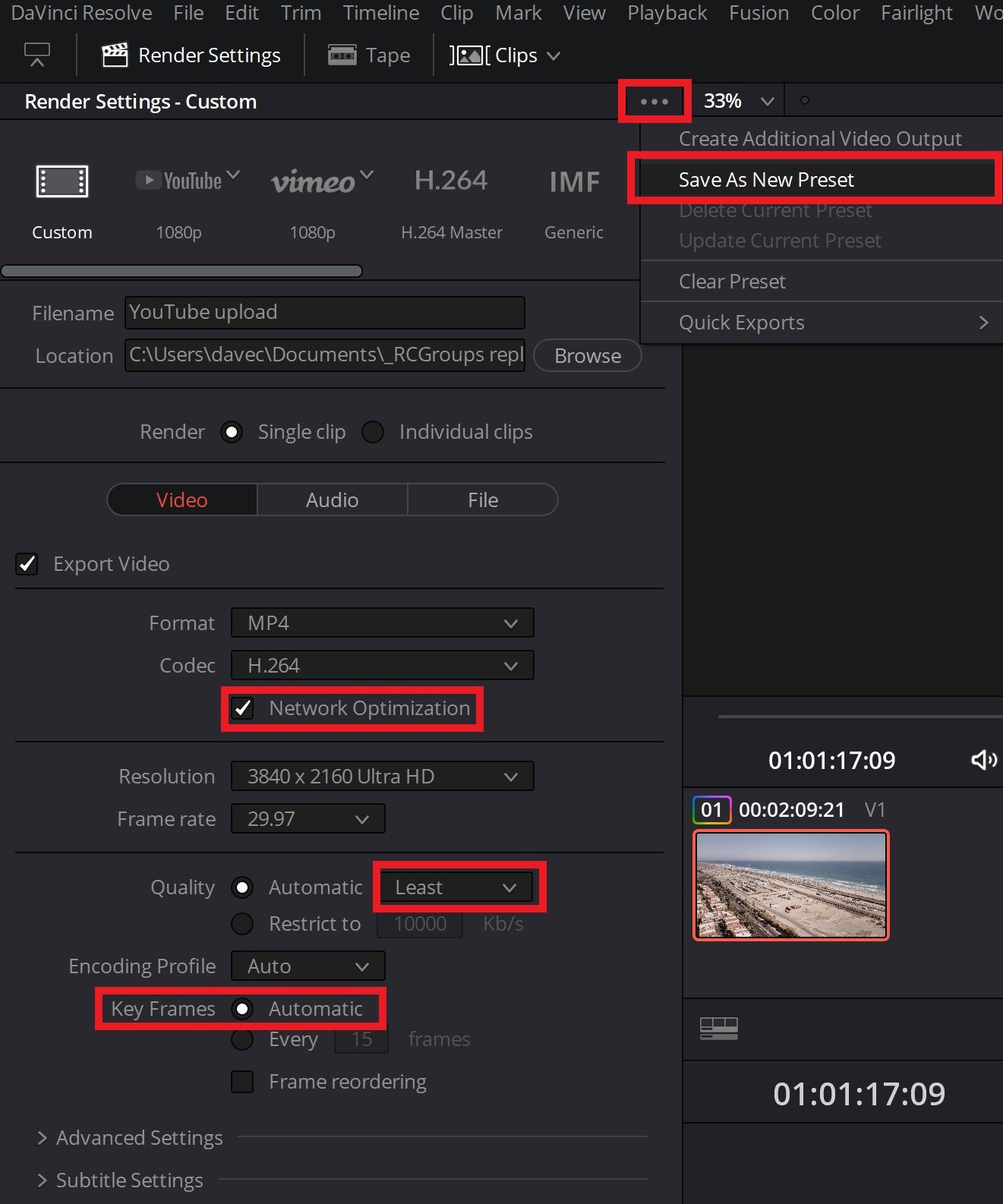
When using the 'Custom' or 'H.264 Master' presets DaVinci apparently doesn't use B-frames (only uses larger I-frames and P-frames) for rendering presumably because DaVinci targets high-end studio work. Even 'LEAST' quality is 120Mbps with that preset, so that should suffice for most purposes short of archiving. If you want a smaller file size then you might get away with between 60,000 and 80,000 Kbit/s for 4K UHD renders while maintaining decent quality. But keep in mind that DaVinci's compression is less efficient without B-frames (as is the case with 'Custom' or 'H.264 Master' presets), so maybe more like 80,000 Kbit/s minimum for 4K UHD.
'Network optimization' should be checked/on if you're thinking about uploading to a streaming service like YouTube; that's the 'fast start' parameter for H.264.
I always turn off/uncheck 'Frame reordering'
I use 'Keyframes > Automatic' because I'm afraid to select 'Keyframes > Every 15 frames' to comply with YouTube's guidelines (half the framerate) since that might disable creating a new keyframe (I-frame) automatically at scene changes. Anyone know more about that?
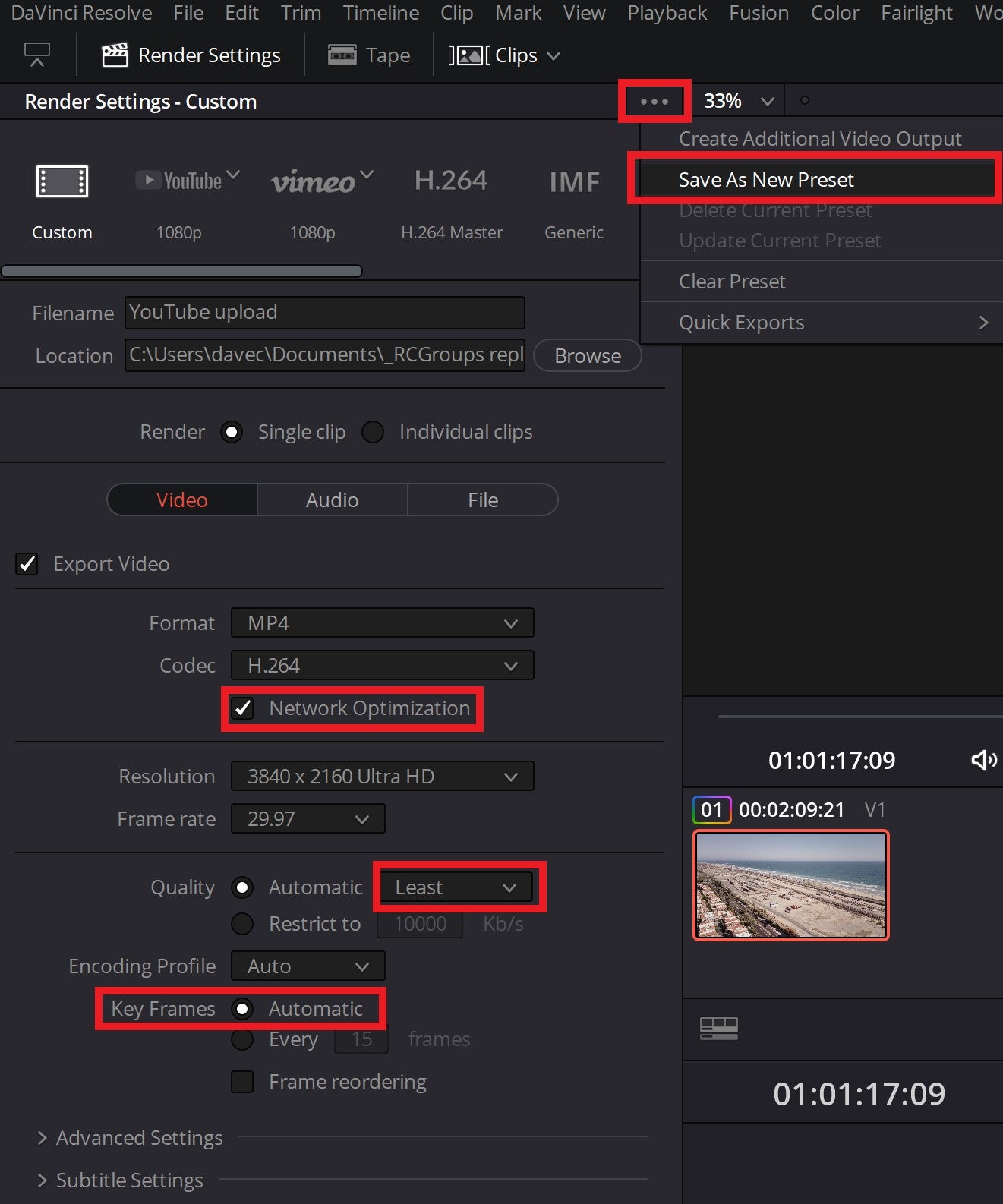
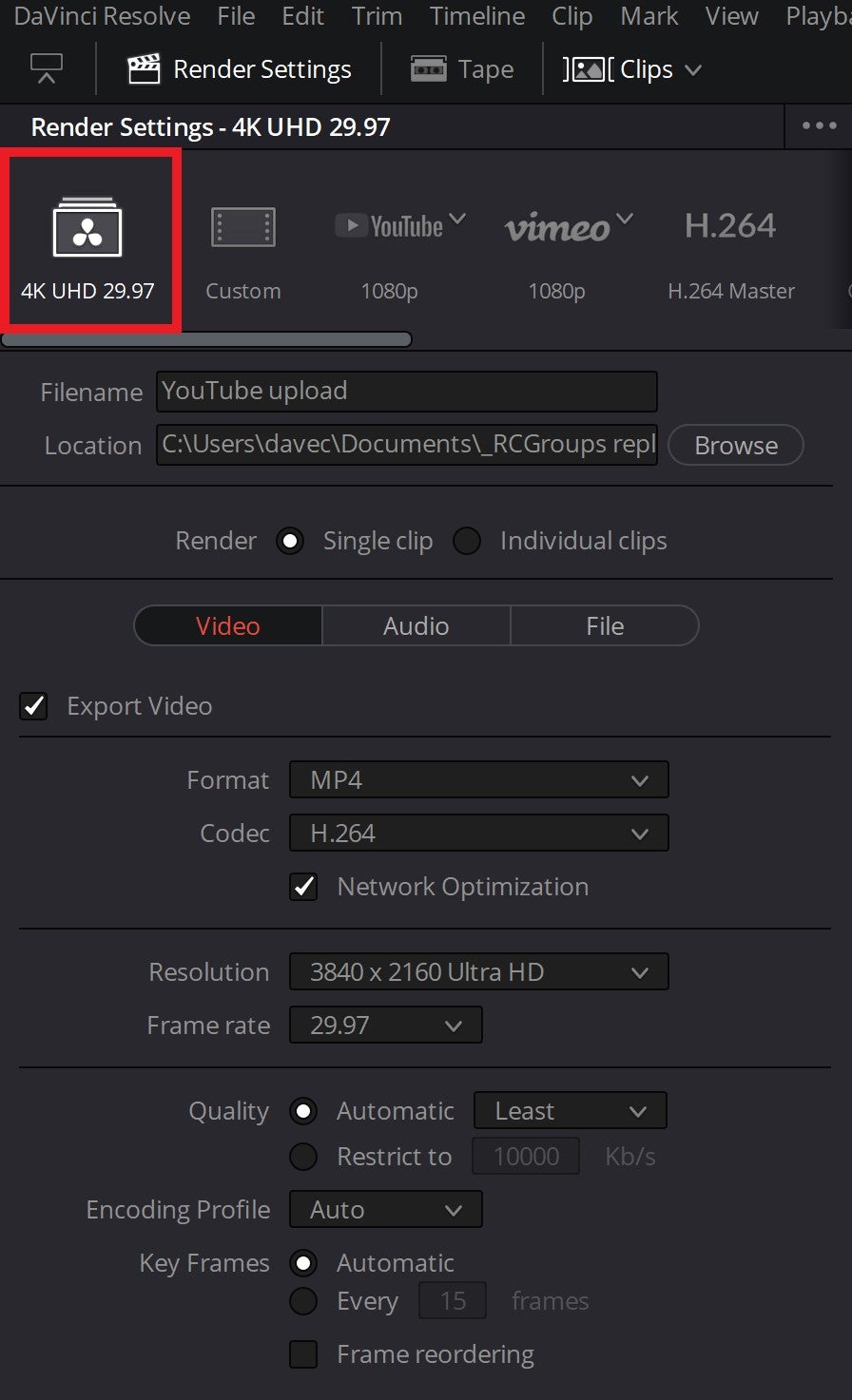
So all we can do is mitigate the damage. Stick with YouTube's upload guidelines while gaming the system to atain the best streaming bitrate.
The YouTube guidelines suggest H.264 (or H.265) with maximum 2 consecutive B-frames while setting the GOP length to approximately half the framerate (GOP=15 for 30fps). So technically each half-second would have the following frame sequence at 30fps: I-BB-P-BB-P-BB-P-BB-P-BB. That's a relatively high-quality frame sequence with a corresponding increased file size. That should easily provide the suggested bitrate at whatever resolution you choose while ensuring that YouTube has a quality source for re-rendering purposes.
Gaming the system. I've also experienced the lack of bitrate associated with 1080p uploads on YouTube. You can literally 'upscale' 1080p source video to '2K' (2048x1152) before uploading to YouTube and you'll get a noticeably higher quality 1080p stream through increased bitrate. So here's a chart of 19:6 aspect resolutions to choose from when employing this tactic. That's the conventional wisdom when you only have a 1080p source. If you have higher res source material/timeline, it's probably better to simply publish to 2.7K or 4K for YouTube. That gives the end-user a wider choice of playback resolutions, while the 1080p re-render will continue to look better than uploading the same video at mere 1080p. So I'm an advocate of 1080p publishing due to human eye limitations at normal viewing distances, but I'll make an exception for YouTube until they change their bitrate allocation practices with native 1080p uploads.
But don't worry with the technical details because most video editors offer a dedicated YouTube export-preset that complies with all these guidelines. You're most important job becomes selecting the proper output framerate to match your clips/timeline.
Below are screenshots from Shotcut and DaVinci Resolve.
[EDIT] DaVinci Resolve v16.2.2 evidently hates YouTube because the preset is unusable, yielding 10Mbit/s output at 4K UHD. See the graphic below or this post for more information on appropriate 'Delivery/Export' settings for YouTube upload from DaVinci.

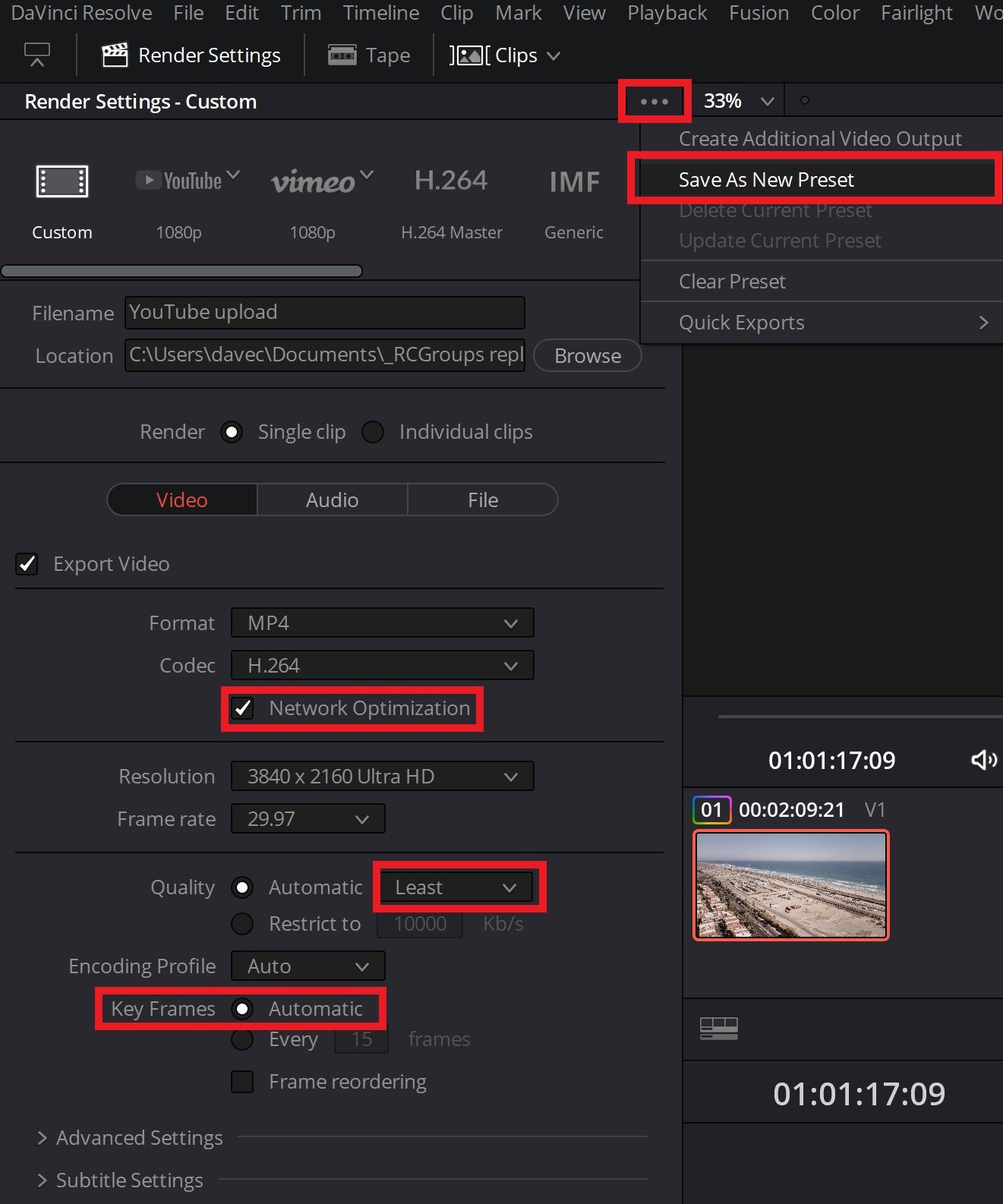
When using the 'Custom' or 'H.264 Master' presets DaVinci apparently doesn't use B-frames (only uses larger I-frames and P-frames) for rendering presumably because DaVinci targets high-end studio work. Even 'LEAST' quality is 120Mbps with that preset, so that should suffice for most purposes short of archiving. If you want a smaller file size then you might get away with between 60,000 and 80,000 Kbit/s for 4K UHD renders while maintaining decent quality. But keep in mind that DaVinci's compression is less efficient without B-frames (as is the case with 'Custom' or 'H.264 Master' presets), so maybe more like 80,000 Kbit/s minimum for 4K UHD.
'Network optimization' should be checked/on if you're thinking about uploading to a streaming service like YouTube; that's the 'fast start' parameter for H.264.
I always turn off/uncheck 'Frame reordering'
I use 'Keyframes > Automatic' because I'm afraid to select 'Keyframes > Every 15 frames' to comply with YouTube's guidelines (half the framerate) since that might disable creating a new keyframe (I-frame) automatically at scene changes. Anyone know more about that?
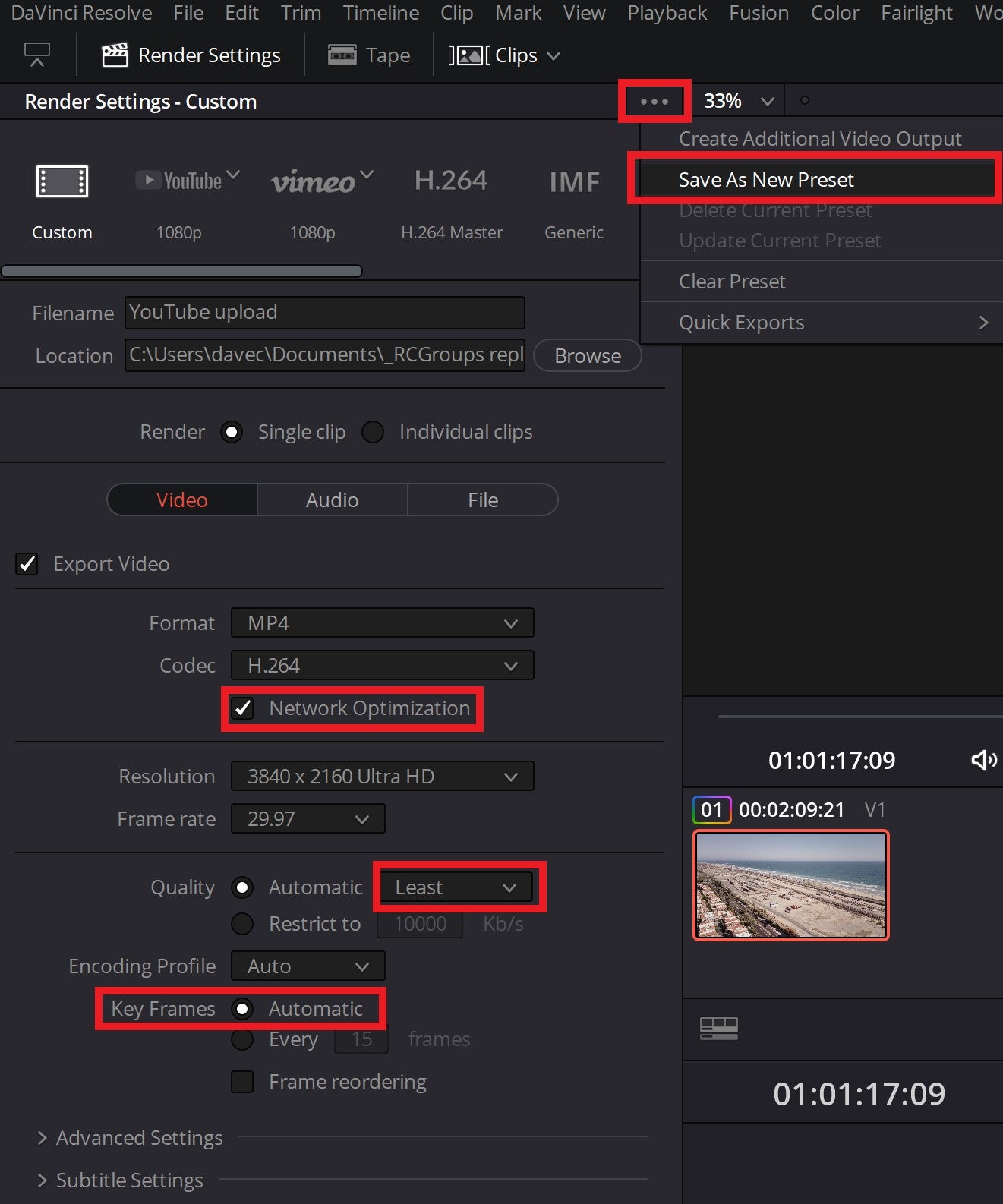
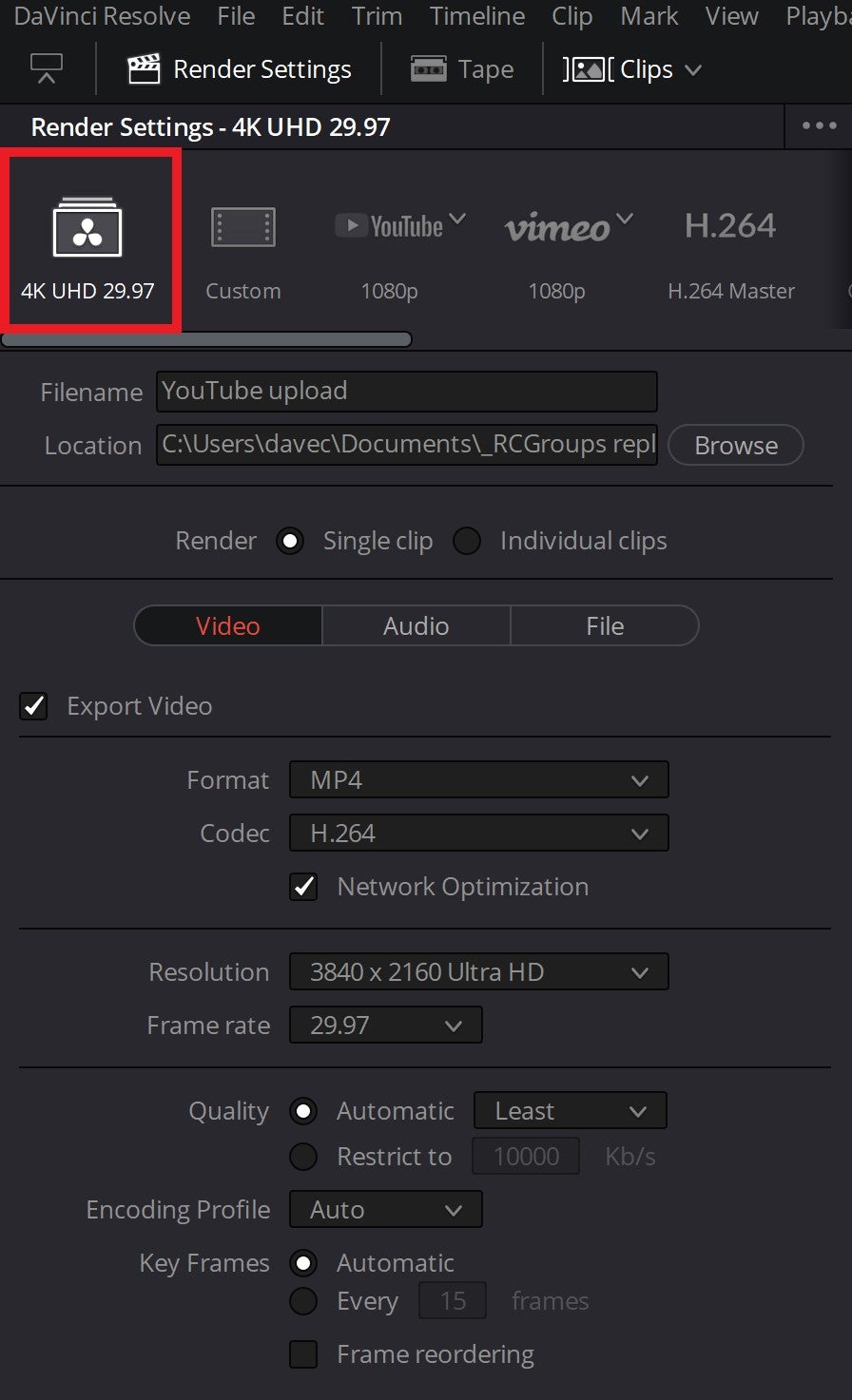
Page 1 of 1
Permissions in this forum:
You cannot reply to topics in this forum